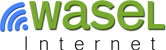How to Configure L2TP/IPsec VPN on Windows 7
Click on Windows "Start" Menu and type "VPN" in "Search" field.
Click on the first result you see "Setup a vitrual private network (VPN) connection".
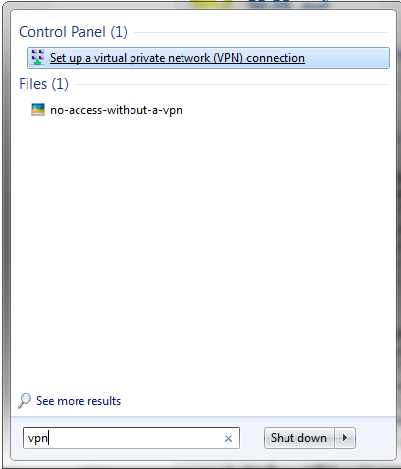
Insert your settings:
Internet address: iWASEL server that you would like to connect to (e.g. nl.eu.iwasel.com).
Note: Login to your profile on iwasel.com to see the list of available L2TP servers and Shared Keys.
Destination name: any name you prefer (e.g. iWASEL VPN).
Click on the option "Do not connect now, just set it up so I can connect later".
Click "Next".
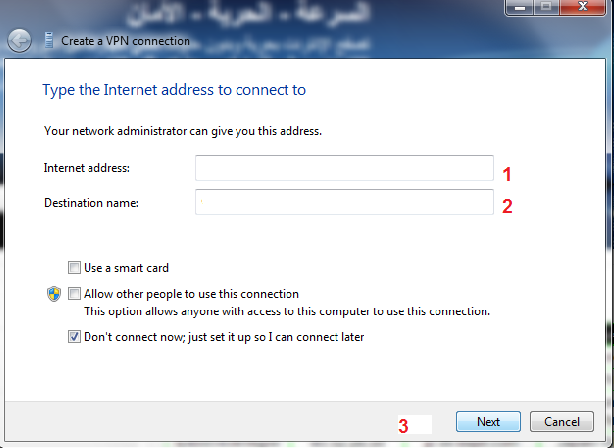
Insert your iWASEL User name and Password. Click "Create".
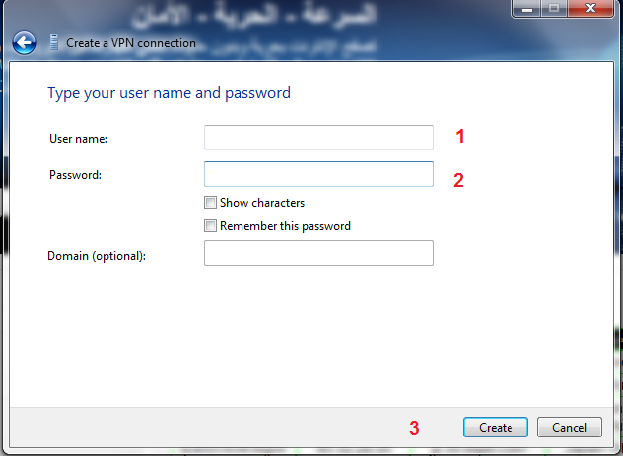
From the task bar, click Connections button then right click the name of the connection you've set up earlier and choose "Properties".
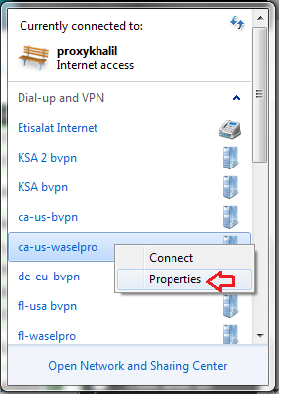
Click on "Security". For "Type of VPN Choose L2TP/IPSec".
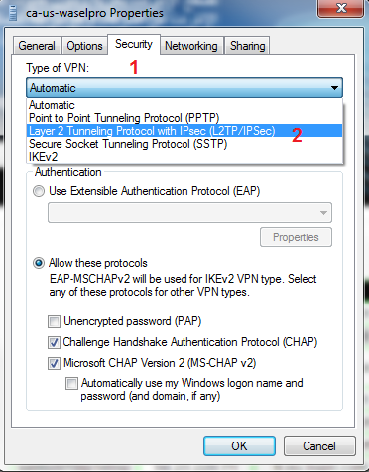
Note: You need to check the "Allow these protocols" radio button and "Unencrypted password (PAP)".
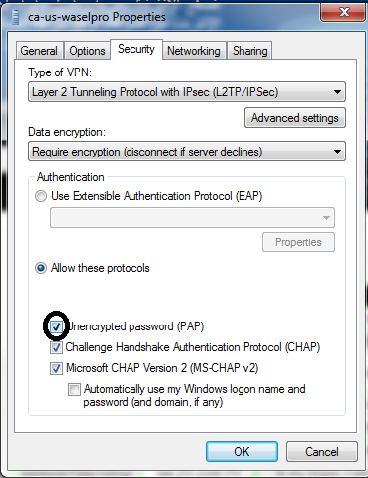
Click on the "Advanced settings" button.
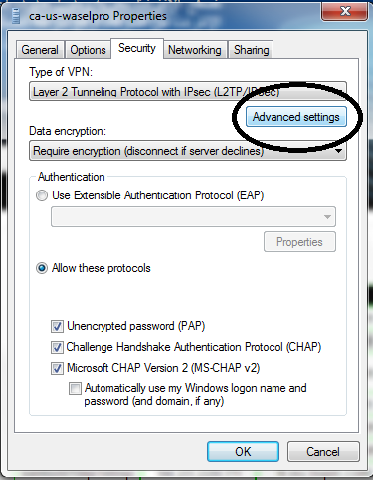
Click on the top option Use preshared key for authentication and insert the matching Shared Key for the Server Address you're using.
Click "OK".
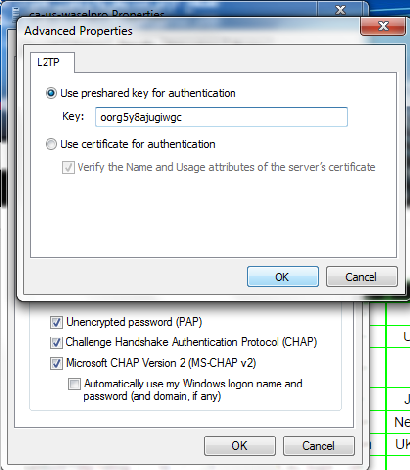
Again right click the name of the connection from the task bar and choose "Connect".
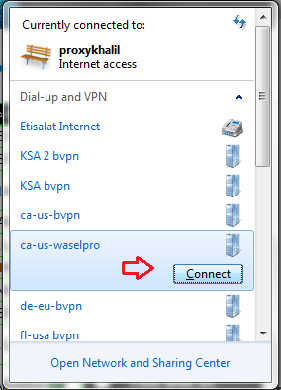
Type your Username and Password then click "Connect".
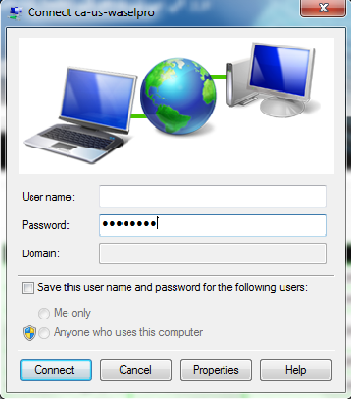
Now you've successfully connected to iWASEL VPN server using L2TP!